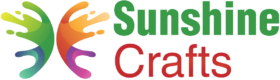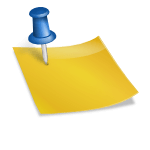The Cricut machine is a versatile tool that allows crafters and hobbyists to create a wide range of projects with ease. One of the great features of Cricut machines is their ability to connect to mobile devices, such as smartphones and tablets, through Bluetooth. This wireless connection enables users to control their Cricut machines remotely, making crafting even more convenient. However, there are instances when you may encounter difficulties in establishing or maintaining this Bluetooth connection. If you find yourself wondering, "Why won't my Cricut connect to my phone?" you're not alone. In this comprehensive troubleshooting guide, we'll explore the common reasons behind this issue and provide step-by-step solutions to help you resolve it and get back to your crafting projects seamlessly.
Possible Reasons for Cricut Not Connecting to Phone
Before we delve into the solutions, it's essential to understand that various factors can contribute to the problem of your Cricut machine not connecting to your phone via Bluetooth. Here are some common reasons:
- Bluetooth Not Enabled: The most basic reason for connection issues is that the Bluetooth feature on either your Cricut machine or your phone is not turned on.
- Distance and Interference: Bluetooth connections are typically effective within a limited range. If your Cricut machine and phone are too far apart or there are physical obstacles or interference, the connection may be affected.
- Software or Firmware Outdated: Outdated software on your phone or outdated firmware on your Cricut machine may cause compatibility issues.
- Device Pairing: Improper pairing of your Cricut machine and phone may prevent a successful connection.
- Background Apps: Certain background apps on your phone might interfere with the Bluetooth connection.
- Battery Issues: Low battery levels on either your phone or Cricut machine may impact the connection.
Troubleshooting Steps: How to Fix the Connection Issue
Let's go through a series of troubleshooting steps to identify and resolve the issue preventing your Cricut machine from connecting to your phone.
Step 1: Check Bluetooth Settings
Start by checking the Bluetooth settings on both your Cricut machine and your phone. Ensure that Bluetooth is turned on and set to discoverable or visible mode on both devices.
- On your phone, go to Settings > Bluetooth and toggle the Bluetooth switch on if it's not already enabled. Make sure your phone is discoverable by other devices.
- On your Cricut machine, navigate to the Settings menu and find the Bluetooth option. Turn it on if it's disabled.
Step 2: Verify Device Compatibility
Ensure that your Cricut machine and phone are compatible with each other in terms of Bluetooth technology. Check the manufacturer's specifications and requirements for both devices.
Step 3: Check Distance and Obstructions
Place your phone and Cricut machine closer to each other to avoid any connectivity issues due to distance. Remove any physical obstructions or sources of interference, such as other electronic devices, microwaves, or metal objects.
Step 4: Check for Software and Firmware Updates
Ensure that both your phone's operating system and your Cricut machine's firmware are up to date. Update the software or firmware as needed to improve compatibility and performance.
Step 5: Pairing Your Devices Properly
Follow the proper pairing process to connect your Cricut machine and phone:
- On your phone, in the Bluetooth settings, look for your Cricut machine in the list of available devices and tap on it to initiate the pairing process.
- Your Cricut machine may display a pairing code on its screen. Verify that the code matches the one shown on your phone and confirm the pairing.
- Once the devices are paired, they should connect automatically when within range and Bluetooth is enabled on both devices.
Step 6: Restart Both Devices
Try restarting both your phone and your Cricut machine. Turn off your phone and wait for a few seconds before turning it back on. Similarly, power off your Cricut machine and power it on again.
Step 7: Close Background Apps
Close any background apps on your phone that may be interfering with the Bluetooth connection. Certain apps, especially those using Bluetooth, may cause conflicts.
Step 8: Check Battery Levels
Ensure that both your phone and Cricut machine have sufficient battery levels. Low battery levels can cause connection issues.
Step 9: Unpair and Re-pair
If the issue persists, unpair your Cricut machine from your phone and then re-pair them following the proper pairing process mentioned in Step 5.
Step 10: Clear Bluetooth Cache
On your phone, navigate to Settings > Apps (or Application Manager) > Bluetooth > Storage. Select "Clear Cache" and "Clear Data." Restart your phone and try connecting to your Cricut machine again.
When to Seek Technical Support
If you've followed all the troubleshooting steps and your Cricut machine still won't connect to your phone, it might be time to seek technical support. Contact Cricut's customer support for further assistance. They can provide additional troubleshooting steps, help you identify if there's a hardware issue with your Cricut machine, or guide you through advanced settings to resolve the problem.
Conclusion
Troubleshooting a Cricut machine that won't connect to a phone can be frustrating, but by following the steps outlined in this guide, you can identify and resolve the issue causing the problem. Start with the basic steps like checking Bluetooth settings and pairing your devices properly. Ensure that both your phone's software and your Cricut machine's firmware are up to date. If the problem persists, try restarting both devices and clearing the Bluetooth cache on your phone. Remember to eliminate any distance or interference issues and verify that your devices are compatible with each other.
By being patient and methodical in your approach, you can successfully troubleshoot the connection issue and continue crafting with your Cricut machine. Remember that Cricut's customer support is always available to assist you if needed. Happy crafting!
To find out more about Cricut, please visit any of the following areas:
- How to use cricut infusible ink
- How to make stickers with cricut
- How to make cricut mat sticky again
- How to iron on cricut vinyl
- How to download fonts to cricut
- How to make stencils with cricut
- How to use a cricut
- What is a cricut machine
- How to cut cardstock on cricut
- How to make cake toppers with cricut
- How to put vinyl on cricut mat
- Why is my cricut not cutting
- How to make shirts with cricut
- How to slice in cricut design space
- How to use svg files with cricut craft room
- Why does my cricut keep disconnecting
- How to load cricut mat
- How to curve text on cricut
- How to curve an image on cricut
- How to use cricut card mat
- How to make coasters with cricut
- Why is my cricut power button red
- Why won’t my cricut connect to my computer
- How to calibrate cricut
- How to make stickers with cricut joy
- How to mirror on cricut
- How to do multiple colors on cricut
- How long does a cricut blade last
- How to emboss with cricut
- How to save cricut design as pdf
- Cricut Hat Press: A Comprehensive Guide on Usage - August 13, 2023
- Unlocking Creativity with the Cricut Joy: A Comprehensive Guide - August 12, 2023
- The Ultimate Guide to the Cricut Maker Bundle - August 11, 2023