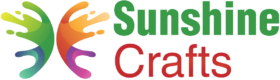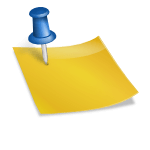The Cricut cutting machine is a powerful tool that allows crafters and creators to bring their designs to life with precision and ease. To begin any cutting project, you need to load your material onto the Cricut mat properly. Whether you're working with cardstock, vinyl, fabric, or other materials, understanding how to load the Cricut mat correctly is essential for achieving accurate and clean cuts. In this comprehensive guide, we'll walk you through the step-by-step process of loading your Cricut mat, along with tips, troubleshooting techniques, and project ideas to help you master the art of mat loading.
Understanding the Cricut Mats
Before we dive into the loading process, let's familiarize ourselves with the different types of Cricut mats available:
1. Standard Grip Mat:
The standard grip mat is the most commonly used mat and is suitable for a wide range of materials, including cardstock, paper, and vinyl.
2. Light Grip Mat:
The light grip mat is designed for lighter-weight materials, such as vellum, thin paper, and other delicate materials.
3. Strong Grip Mat:
The strong grip mat has a stronger adhesive and is suitable for heavyweight materials like chipboard, leather, and fabric with a stiff backing.
4. Fabric Grip Mat:
The fabric grip mat is specially designed for cutting fabric. It has a less sticky adhesive that prevents the fabric from getting stuck.
5. Multi-Purpose Mat:
The multi-purpose mat is designed with different sections for various cutting tasks, such as holding down fabric and cutting appliqué pieces.
Step-by-Step Guide to Loading Your Cricut Mat
Let's walk through the process of loading your material onto the Cricut mat:
Step 1: Prepare Your Material
Measure and cut your material to fit the size of the Cricut mat you plan to use. Make sure it's slightly smaller than the mat to avoid overhanging edges.
If you're working with fabric, consider using a fabric stabilizer or backing to provide extra support during cutting.
Step 2: Select the Correct Mat in Design Space
Launch Cricut Design Space on your computer or mobile device.
Start a new project and select the material you'll be using from the list of available options. This will help Design Space recommend the appropriate mat for your material.
Step 3: Prepare the Cricut Mat
Clean the surface of the Cricut mat to remove any debris or leftover adhesive from previous projects. You can use a lint roller or a baby wipe to do this.
Check the condition of the mat. If it's losing its stickiness, consider using a repositionable adhesive spray to restore its tackiness.
Step 4: Position the Material on the Mat
Place your material onto the Cricut mat, aligning it with the top and left edges of the mat.
Ensure that the material is straight and flat on the mat, without any wrinkles or creases.
Step 5: Load the Cricut Mat into the Machine
Turn on your Cricut cutting machine and wait for it to finish initializing.
Open the machine's clamp or lid to reveal the loading area.
Insert the Cricut mat into the machine, aligning the top edge of the mat with the rollers or guides inside the machine.
Push the mat gently until it touches the rollers or guides. The machine will automatically detect the mat's size and type.
Step 6: Load the Material Settings
Go back to Cricut Design Space and make sure your machine is connected to your computer or mobile device.
Click on "Make It" in Design Space to proceed to the cutting preview.
Review the cutting settings to ensure they match the material you're using. If necessary, adjust the settings to achieve the desired cut.
Step 7: Start Cutting
Once you're satisfied with the settings, click on "Continue" to proceed with the cutting process.
The Cricut machine will begin cutting your design based on the settings you've chosen.
Step 8: Unload the Cricut Mat
Once the cutting is complete, the machine will prompt you to unload the mat.
Gently push the mat out of the machine until it is fully released.
Step 9: Remove the Material from the Mat
- Carefully remove your cut material from the Cricut mat. If necessary, use a spatula or the Cricut weeding tool to lift delicate pieces without damaging them.
Step 10: Store Your Mat Properly
After using the mat, remove any debris or remaining material from its surface.
To prolong the life of your Cricut mat, store it flat with the clear protective cover that came with it.
Tips and Troubleshooting for Mat Loading
To ensure smooth mat loading and optimal cutting results, consider these tips and troubleshooting techniques:
1. Mat Cleaning:
Regularly clean your Cricut mat to remove debris and maintain its stickiness. Avoid using harsh chemicals that could damage the adhesive.
2. Material Positioning:
When placing your material on the mat, ensure it's flat and aligned with the mat's top and left edges to avoid misalignment during cutting.
3. Material Selection:
Choose the appropriate mat and material setting in Cricut Design Space for the best cutting results.
4. Cutting Pressure:
If your material is not cutting properly, adjust the cutting pressure in Design Space to a higher or lower setting based on the material's thickness.
5. Using Tape:
For materials with a low adhesive backing, you can use painter's tape or washi tape to secure the material's edges to the mat for more stability during cutting.
Project Ideas for Cricut Mat Loading
Here are some exciting project ideas to put your mat loading skills to use:
1. Vinyl Decals:
Create personalized vinyl decals for laptops, water bottles, and home decor.
2. Paper Crafts:
Craft intricate paper cutouts for greeting cards, invitations, and scrapbooking.
3. Fabric Appliqué:
Design fabric appliqué pieces for clothing and home textiles.
4. Wall Art:
Make custom wall art by cutting out designs from cardstock or adhesive vinyl.
5. Party Decorations:
Create party decorations, such as banners and table toppers, to celebrate special occasions.
Conclusion
Loading your Cricut mat correctly is the crucial first step in any cutting project. By following the step-by-step guide and incorporating the tips and troubleshooting techniques provided, you can confidently load your Cricut mat and achieve clean, precise cuts every time. Whether you're crafting vinyl decals, intricate paper cutouts, or fabric appliqué, mastering the art of mat loading is essential for successful and enjoyable crafting sessions. So, prepare your materials, power up your Cricut machine, and let your creativity flow as you embark on your cutting adventures with ease and confidence. Happy crafting!
To find out more about Cricut, please visit any of the following areas:
- How to use cricut infusible ink
- How to make stickers with cricut
- How to make cricut mat sticky again
- How to iron on cricut vinyl
- How to download fonts to cricut
- How to make stencils with cricut
- How to use a cricut
- What is a cricut machine
- How to cut cardstock on cricut
- How to make cake toppers with cricut
- How to put vinyl on cricut mat
- Why is my cricut not cutting
- How to make shirts with cricut
- How to slice in cricut design space
- How to use svg files with cricut craft room
- Why does my cricut keep disconnecting
- How to load cricut mat
- How to curve text on cricut
- How to curve an image on cricut
- How to use cricut card mat
- How to make coasters with cricut
- Why is my cricut power button red
- Why won’t my cricut connect to my computer
- How to calibrate cricut
- How to make stickers with cricut joy
- How to mirror on cricut
- How to do multiple colors on cricut
- How long does a cricut blade last
- How to emboss with cricut
- How to save cricut design as pdf
- Cricut Hat Press: A Comprehensive Guide on Usage - August 13, 2023
- Unlocking Creativity with the Cricut Joy: A Comprehensive Guide - August 12, 2023
- The Ultimate Guide to the Cricut Maker Bundle - August 11, 2023