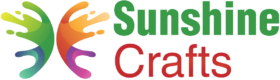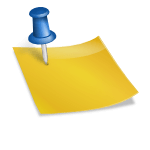How to Cancel a Cricut Subscription: A Step-by-Step Guide
Cricut Access, a subscription service offered by Cricut, provides users with access to a vast library of fonts, images, and projects, along with exclusive discounts on Cricut products. While Cricut Access offers excellent benefits for crafting enthusiasts, there may come a time when you no longer wish to continue the subscription. Cancelling a Cricut subscription is a straightforward process, but it's essential to follow the correct steps to avoid any unexpected charges. In this comprehensive guide, we'll walk you through the step-by-step process of cancelling a Cricut subscription, ensuring a hassle-free experience.
Understanding Cricut Access Subscription
Before diving into the cancellation process, it's crucial to understand the basics of the Cricut Access subscription. Cricut Access offers two subscription plans: Standard and Premium. The Standard plan provides access to a selection of fonts and images, while the Premium plan offers a more extensive library of fonts, images, and ready-to-make projects. Both plans offer exclusive discounts on Cricut products.
When you sign up for Cricut Access, you are billed on a recurring basis according to your chosen subscription plan. It's essential to remember that cancelling your subscription will not provide a refund for any unused portion of your current billing cycle, but it will prevent future charges.
Step-by-Step Guide to Canceling a Cricut Subscription
To cancel your Cricut Access subscription, follow these step-by-step instructions:
Step 1: Access Your Cricut Account
Begin by visiting the Cricut website (www.cricut.com) and logging into your Cricut account. Make sure to use the email address and password associated with your Cricut subscription.
Once you're logged in, click on your profile icon or your account name in the top-right corner of the page. This will open a dropdown menu. From the menu options, select "My Account."
Step 3: Go to "Cricut Access"
In the "My Account" section, locate and click on the "Cricut Access" tab. This is where you can manage your Cricut Access subscription settings.
Step 4: Click on "Cancel Subscription"
Within the "Cricut Access" section, you should see the details of your current subscription plan. Look for the option to "Cancel Subscription" and click on it.
Step 5: Confirm Cancellation
After clicking on "Cancel Subscription," you will be prompted to confirm your decision. The system may ask you to provide a reason for canceling, but this step is typically optional. Review your decision and proceed with the cancellation process.
Step 6: Complete the Cancellation
Once you've confirmed the cancellation, the system will process your request, and your Cricut Access subscription will be scheduled to end at the conclusion of your current billing cycle. This means you'll continue to have access to the subscription benefits until the end of the period you've already paid for.
Step 7: Check for Confirmation
After completing the cancellation process, check your email for a confirmation from Cricut. This email will serve as proof of your subscription cancellation and will include details about the end date of your access to the subscription benefits.
How to Verify Cancellation Status
To ensure that your Cricut Access subscription is indeed cancelled, follow these steps:
Step 1: Access Your Cricut Account
Log in to your Cricut account on the official Cricut website using your email address and password.
Once you're logged in, click on your profile icon or your account name in the top-right corner of the page. This will open a dropdown menu. From the menu options, select "My Account."
Step 3: Go to "Cricut Access"
In the "My Account" section, locate and click on the "Cricut Access" tab to review your current subscription status.
Step 4: Check Subscription Status
Under the "Cricut Access" section, you should see the details of your subscription status. If the subscription has been successfully cancelled, it should display the end date of your access to the benefits. Additionally, you should no longer see an active billing status for the subscription.
Additional Tips and Considerations
Cancelling before Billing Date: If you wish to avoid being charged for the next billing cycle, make sure to cancel your Cricut Access subscription before the next billing date. Cancelling after the billing date will result in one final charge.
No Partial Refunds: Cricut does not offer partial refunds for any unused portion of your current billing cycle. Therefore, it's best to time your cancellation appropriately to maximize the benefits of your subscription.
Cancelling Cricut Machine Plan: If you have purchased a Cricut machine using the Cricut Access Machine Payment Plan and want to cancel your subscription, keep in mind that cancelling will not affect the financing terms of your machine purchase. You'll still be responsible for making the agreed-upon payments.
Customer Support: If you encounter any difficulties or have questions about the cancellation process, don't hesitate to reach out to Cricut's customer support for assistance.
Conclusion
Cancelling a Cricut Access subscription is a simple process that involves navigating through your Cricut account settings. By following the step-by-step guide outlined above, you can efficiently complete the cancellation process and prevent any future charges. Remember to review your confirmation email and verify the cancellation status on your Cricut account to ensure everything is in order. Whether you're taking a break from crafting or exploring other options, cancelling your subscription will give you control over your crafting journey and budget. Happy crafting!
To find out more about Cricut, please visit any of the following areas:
- How to use cricut infusible ink
- How to make stickers with cricut
- How to make cricut mat sticky again
- How to iron on cricut vinyl
- How to download fonts to cricut
- How to make stencils with cricut
- How to use a cricut
- What is a cricut machine
- How to cut cardstock on cricut
- How to make cake toppers with cricut
- How to put vinyl on cricut mat
- Why is my cricut not cutting
- How to make shirts with cricut
- How to slice in cricut design space
- How to use svg files with cricut craft room
- Why does my cricut keep disconnecting
- How to load cricut mat
- How to curve text on cricut
- How to curve an image on cricut
- How to use cricut card mat
- How to make coasters with cricut
- Why is my cricut power button red
- Why won’t my cricut connect to my computer
- How to calibrate cricut
- How to make stickers with cricut joy
- How to mirror on cricut
- How to do multiple colors on cricut
- How long does a cricut blade last
- How to emboss with cricut
- How to save cricut design as pdf
- Cricut Hat Press: A Comprehensive Guide on Usage - August 13, 2023
- Unlocking Creativity with the Cricut Joy: A Comprehensive Guide - August 12, 2023
- The Ultimate Guide to the Cricut Maker Bundle - August 11, 2023