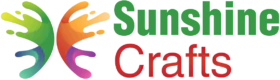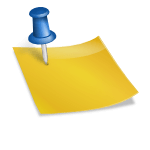Vinyl is a versatile material used for a wide range of crafting projects, from personalized decals to intricate designs on shirts, mugs, and home decor items. To achieve precise and clean cuts with vinyl on your Cricut cutting machine, proper application to the cutting mat is essential. In this comprehensive guide, we will take you through the step-by-step process of putting vinyl on a Cricut mat to ensure successful cutting results and a smooth crafting experience. Let's dive in and master the art of vinyl application with your Cricut!
Selecting the Right Vinyl for Your Project
Before you start applying vinyl to the Cricut mat, it's essential to choose the appropriate type of vinyl for your project. Here are some common vinyl options:
1.1. Permanent Vinyl: Ideal for projects that require long-lasting durability and outdoor use, such as car decals or signs.
1.2. Removable Vinyl: Suitable for temporary applications, like wall decals or labels that can be easily removed without leaving residue.
1.3. Heat Transfer Vinyl (HTV): Used for creating custom designs on fabrics like shirts, tote bags, and cushions.
1.4. Adhesive Vinyl Sheets or Rolls: Available in various colors and finishes, perfect for indoor and outdoor projects.
1.5. Specialty Vinyl: Glitter, holographic, metallic, and patterned vinyl that adds a unique touch to your crafts.
Preparing Your Cricut Cutting Mat
Once you have chosen the appropriate vinyl, it's time to prepare your Cricut cutting mat for vinyl application. Follow these steps:
2.1. Clean and Smooth Surface: Ensure the surface where you'll be working is clean and free from debris. A smooth, flat workspace prevents the vinyl from getting creased or damaged during application.
2.2. Choose the Correct Mat: Select the appropriate Cricut cutting mat for your vinyl. Use the StandardGrip mat for most vinyl types, and the LightGrip mat for delicate or thin vinyl.
2.3. Remove Debris: If you've previously used the cutting mat, gently peel off any remaining bits of material or adhesive from the surface. A sticky lint roller can help clean the mat.
2.4. Condition the Mat (Optional): If your mat has lost some of its stickiness, you can condition it by gently dabbing it with a baby wipe or a damp cloth, then letting it air dry.
Measuring and Cutting the Vinyl
Before applying the vinyl to the mat, measure and cut the vinyl sheet or roll to fit the mat size and your project's design. Follow these steps:
3.1. Measure Your Project: Measure the area where you'll be applying the vinyl. Add a few inches to your measurements to ensure you have enough vinyl to work with.
3.2. Cut the Vinyl: Using a craft cutter, scissors, or a rotary cutter, carefully cut the vinyl according to your measurements.
3.3. Apply Transfer Tape (For Adhesive Vinyl): If you're using adhesive vinyl, apply transfer tape over the vinyl design to facilitate the transfer process later.
Applying Vinyl to the Cricut Cutting Mat
Now that you have your vinyl properly measured and cut, it's time to apply it to the Cricut cutting mat. Follow these steps for a successful application:
4.1. Peel Off Vinyl Backing (For Adhesive Vinyl): If you're using adhesive vinyl with a backing sheet, gently peel off the backing to reveal the sticky side of the vinyl.
4.2. Position the Vinyl on the Mat: Align the vinyl with one of the top corners of the cutting mat, ensuring it's straight and even with the edges.
4.3. Smooth Out the Vinyl: Using your hand or a Cricut scraper tool, press down firmly on the vinyl to ensure it adheres securely to the mat. Work from the center outward to avoid air bubbles.
4.4. Avoid Overlapping: Make sure the vinyl is flat on the mat without any overlapping or folded edges, as this may interfere with the cutting process.
4.5. Use a Brayer (Optional): For a smoother application, use a brayer to roll over the vinyl and press it firmly onto the mat.
4.6. Check the Cutting Area: Before loading the mat into the Cricut machine, verify that the entire vinyl design falls within the cutting area on the mat.
Loading the Cricut Cutting Mat
With the vinyl securely applied to the mat, you're now ready to load it into your Cricut cutting machine. Follow these steps:
5.1. Turn on the Cricut Machine: Power on your Cricut Explore or Cricut Maker machine and ensure it is connected to your computer or mobile device.
5.2. Select Material Setting: In Cricut Design Space, choose the appropriate material setting for the type of vinyl you're using. This ensures the machine cuts with the correct settings.
5.3. Load the Mat: Align the mat with the mat guides in the Cricut machine. Ensure the mat is straight and correctly positioned before pressing the "Load" button on the machine.
After Cutting: Removing Vinyl from the Cutting Mat
After the cutting process is complete, it's time to remove the vinyl from the Cricut mat. Follow these steps:
6.1. Unload the Mat: Once the machine has finished cutting, press the "Unload" button to release the mat from the machine.
6.2. Handle with Care: Gently remove the vinyl from the mat, peeling it away from the mat's surface slowly. Be cautious not to bend or crease the vinyl.
6.3. Weed the Vinyl: If you're using adhesive vinyl, use weeding tools to remove the excess vinyl around your design, leaving only the desired cut shapes.
Storage and Maintenance of the Cutting Mat
Proper storage and maintenance of your Cricut cutting mat will extend its lifespan and keep it in good condition for future projects:
7.1. Clean the Mat: After use, gently clean the mat with a soft, dry cloth to remove any remaining adhesive or debris.
7.2. Store Flat: Store the mat flat in a clean, dry, and cool place to avoid warping or curling.
7.3. Avoid Direct Sunlight: Keep the mat away from direct sunlight, as exposure to heat can affect the adhesive quality.
Conclusion
Mastering the art of putting vinyl on a Cricut cutting mat is a crucial skill for any crafting enthusiast. By following the steps outlined in this comprehensive guide, you can ensure successful and precise cuts for your vinyl projects. From selecting the right vinyl and preparing the Cricut mat to loading the machine and removing the vinyl after cutting, each step plays a significant role in achieving exceptional crafting results. So, gather your materials, unleash your creativity, and enjoy the endless possibilities of vinyl crafting with your Cricut cutting machine. Happy crafting!
To find out more about Cricut, please visit any of the following areas:
- How to use cricut infusible ink
- How to make stickers with cricut
- How to make cricut mat sticky again
- How to iron on cricut vinyl
- How to download fonts to cricut
- How to make stencils with cricut
- How to use a cricut
- What is a cricut machine
- How to cut cardstock on cricut
- How to make cake toppers with cricut
- How to put vinyl on cricut mat
- Why is my cricut not cutting
- How to make shirts with cricut
- How to slice in cricut design space
- How to use svg files with cricut craft room
- Why does my cricut keep disconnecting
- How to load cricut mat
- How to curve text on cricut
- How to curve an image on cricut
- How to use cricut card mat
- How to make coasters with cricut
- Why is my cricut power button red
- Why won’t my cricut connect to my computer
- How to calibrate cricut
- How to make stickers with cricut joy
- How to mirror on cricut
- How to do multiple colors on cricut
- How long does a cricut blade last
- How to emboss with cricut
- How to save cricut design as pdf
- Cricut Hat Press: A Comprehensive Guide on Usage - August 13, 2023
- Unlocking Creativity with the Cricut Joy: A Comprehensive Guide - August 12, 2023
- The Ultimate Guide to the Cricut Maker Bundle - August 11, 2023