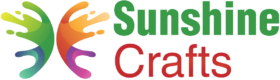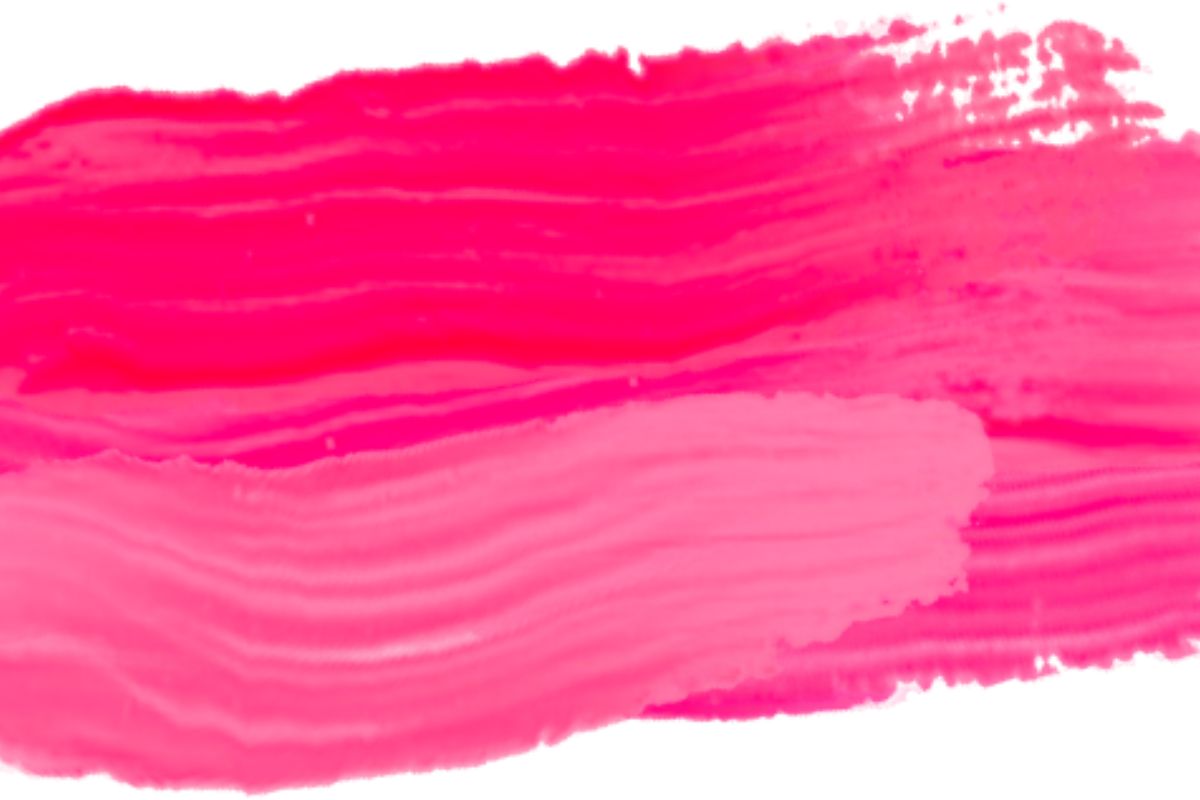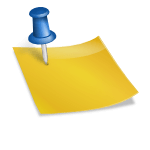Introduction
Cricut Design Space is a powerful software that allows you to unleash your creativity and bring your crafting ideas to life. Whether you're a seasoned Cricut user or just getting started with your new Cricut machine, mastering the ins and outs of Cricut Design Space will open up a world of possibilities for your projects. In this guide, we'll take you through the essential steps and features of Cricut Design Space, empowering you to create stunning designs with ease.
1. Getting Started with Cricut Design Space
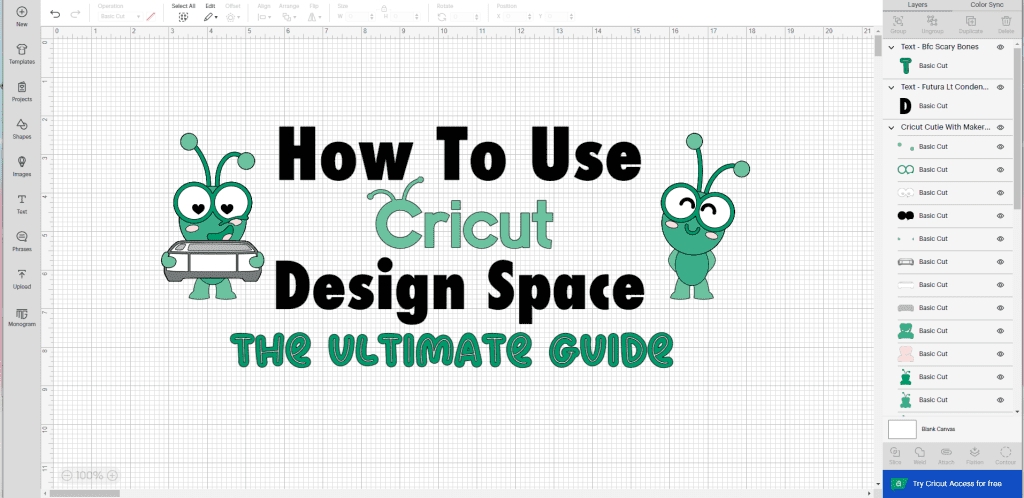
To begin your journey with Cricut Design Space, make sure you have a Cricut machine – whether it's the popular Cricut Maker or the compact Cricut Joy. These machines are designed to seamlessly integrate with Cricut Design Space, providing you with a seamless crafting experience. Before diving into the specifics of the software, it's crucial to have your machine set up and ready to use.
2. Creating a New Project
Upon logging into your Cricut Design Space account, you'll be greeted with a blank canvas, where your creative journey begins. The blank canvas serves as your creative playground, allowing you to experiment with various design elements and ideas. In the upper right corner, you'll find the "New Project" button – a gateway to a world of crafting possibilities.
The interface of Cricut Design Space is user-friendly and intuitive, even for beginners. The various tools and menus are strategically placed to enhance your workflow. The main workspace is where you'll bring your designs to life, while the left-hand side houses essential design tools, including the Layers Panel, Shapes Menu, and Search Bar.
4. Designing with Images and Shapes
Cricut Design Space offers an extensive library of free images and shapes, ready to use in your projects. The Search Bar comes in handy when you're looking for specific design elements. You can also explore the Images tab to browse through a wide range of images that suit your project theme.
5. Exploring Cricut Fonts
Typography plays a crucial role in design, and Cricut Design Space provides an array of fonts to choose from. The Fonts tab allows you to access Cricut Fonts and System Fonts, giving you the freedom to find the perfect font style and size for your project. With just a few clicks, you can transform plain text into a visually appealing design element.
6. Utilizing Ready-to-Make Projects
For those seeking instant crafting gratification, Cricut Design Space offers a collection of ready-to-make projects. These projects come with pre-designed elements that you can customize to your liking. Simply select a project, make your desired adjustments, and your project will be ready to cut and assemble in no time.
7. Mastering the Layers Panel
The Layers Panel, located on the left-hand side of the interface, is your go-to tool for managing the various elements of your design. It displays all the individual layers that make up your project, allowing you to arrange, hide, or modify them as needed. This tool is particularly useful when working with multi-layer fonts or intricate designs.
8. Creating Multi-Layer Designs
Cricut Design Space enables you to design multi-layer projects, adding depth and dimension to your creations. The software allows you to stack different layers on top of each other, ensuring precise alignment and a polished final product. Whether you're working on a custom card or a multi-layer vinyl decal, this feature enhances your design possibilities.
9. Incorporating Images and Text
Combining images and text is a hallmark of many crafting projects. With Cricut Design Space, you can effortlessly merge images and text to create visually striking designs. Use the Align tool to ensure perfect placement, and explore different font styles to find the one that complements your project's aesthetic.
10. Harnessing the Power of Cricut Access
Cricut Access is a subscription service offered by Cricut that provides you with a vast library of premium images, fonts, and ready-to-make projects. Subscribing to Cricut Access expands your creative toolkit, granting you access to a treasure trove of design elements that can elevate your projects from ordinary to extraordinary.
11. Exploring the Shapes Menu
The Shapes Menu is a versatile tool that allows you to add basic shapes to your design. Whether you're creating a geometric masterpiece or need a simple frame for your text, the Shapes Menu has you covered. Choose from a variety of shapes, customize their dimensions, and arrange them to suit your project's requirements.
12. Adding Depth with Layers
Designing in Cricut Design Space is all about adding depth and complexity to your projects. By layering different elements – images, text, and shapes – you can achieve a visually appealing composition. Experiment with the arrangement of layers to find the perfect balance and create a design that captivates the eye.
13. Getting Creative with Contouring
The Contour tool in Cricut Design Space allows you to manipulate the appearance of an image by hiding or showing specific parts. This tool is particularly useful when you want to modify a design element or remove unwanted portions. With just a few clicks, you can transform a basic image into a custom masterpiece.
14. Mastering the Slice Tool
The Slice tool is a powerful feature that lets you create new shapes by slicing existing ones. It's an excellent way to design intricate patterns and unique graphics. By overlapping two images and using the Slice tool, you can create entirely new shapes that add a touch of originality to your projects.
15. Adding Text with the Text Box
The Text Box tool simplifies the process of adding text to your designs. Whether you're adding a heartfelt message to a card or labeling a storage bin, the Text Box tool ensures that your text is precisely placed and easily readable. Experiment with different font sizes, styles, and arrangements to achieve the desired effect.
16. Creating Intricate Designs with the Weld Tool
The Weld tool allows you to fuse multiple overlapping shapes into a single, seamless design element. This is particularly useful when working with script fonts or intricate designs that require flawless cohesion. With the Weld tool, your design will appear as a single, unified image, enhancing its overall aesthetic.
17. Perfecting Design Alignment
Achieving precise alignment is crucial in design, and Cricut Design Space offers tools to help you achieve just that. The Align tool lets you arrange your design elements with accuracy, ensuring that everything is perfectly aligned. Whether you're centering text or arranging multiple images, the Align tool is your ally in achieving design perfection.
18. Using the Color Sync Tool
The Color Sync tool enables you to organize and coordinate the colors of different design elements. This tool is particularly helpful when you're working on projects with multiple layers or intricate designs. By assigning colors to different layers, you can visualize the final outcome and ensure a harmonious color scheme.
19. Making the Most of Cricut Pens
Cricut Design Space isn't just for cutting – it's also a platform for creative writing and drawing. The Cricut Pens feature allows you to insert pens into your Cricut machine, transforming it into a versatile drawing tool. You can use this feature to add handwritten sentiments, intricate illustrations, or decorative accents to your projects.
20. Exploring Advanced Design Techniques
As you become more comfortable with Cricut Design Space, you can delve into advanced design techniques that take your projects to the next level. Experiment with layering different materials, incorporating fabric and iron-on designs, and even designing your own projects from scratch. The possibilities are endless, and Cricut Design Space empowers you to explore them all.
21. Using the Knife Blade for Precision
When working with thicker materials like chipboard or leather, the Knife Blade becomes your best friend. This specialized tool is designed to cut through thick materials with precision, allowing you to create intricate designs and durable projects. Make sure to adjust your settings and select the Knife Blade option for materials that require this tool.
22. Exploring Advanced Materials
Cricut Design Space isn't limited to paper and vinyl – it's a platform that supports a wide range of materials. From fabric to wood to acrylic, you can experiment with various materials to add texture and dimension to your projects. Adjust your settings accordingly and let your creativity run wild.
23. Perfecting Print-Then-Cut Projects
Print-then-Cut is a versatile feature that combines printing and cutting to create intricate designs with ease. Simply print your design on your home printer, then use your Cricut machine to precisely cut around the printed elements. This is an excellent technique for creating personalized stickers, gift tags, and other detailed projects.
24. Creating Custom Templates
Cricut Design Space allows you to create custom templates that serve as the foundation for your projects. Whether you're designing invitations, banners, or home décor, a custom template ensures consistency and saves you time in the design process. You can create templates for different project sizes and styles, making it easier to replicate your designs in the future.
25. Exploring Cricut Maker's Unique Capabilities
If you're the proud owner of a Cricut Maker, you have access to additional features that set it apart from other Cricut machines. The Cricut Maker's Adaptive Tool System allows you to work with a variety of tools, including the Rotary Blade for fabric cutting and the Scoring Wheel for precise folding. Explore these tools to unlock new dimensions in your crafting projects.
26. Streamlining Design with Groups and Layers
As your designs become more intricate, organizing your elements becomes crucial. The Group and Layers features allow you to organize and manage different design elements seamlessly. Group related elements together for easy manipulation, and use the Layers Panel to arrange the order of different layers, ensuring a cohesive and polished design.
27. Sharing and Collaborating on Projects
Cricut Design Space also offers the option to share your projects with others or collaborate on designs. Whether you're seeking input from fellow crafters or working on a group project, the sharing and collaboration features facilitate a seamless exchange of ideas and designs.
28. Exploring Cricut Joy's Compact Design
If you're a Cricut Joy user, you'll appreciate the machine's compact size and portability. Cricut Joy is designed to fit into any crafting space and is perfect for on-the-go projects. Despite its size, Cricut Joy packs a punch, offering a wide range of design possibilities that are just as versatile as its larger counterparts.
29. Enhancing Projects with Cricut Pens
Cricut Joy is compatible with Cricut Pens, which allow you to add intricate designs, handwritten notes, and decorative elements to your projects. The fine-point pens fit snugly into Cricut Joy's holder, enabling you to personalize your projects with ease. Whether you're creating custom cards or unique labels, Cricut Pens add a touch of elegance to your creations.
30. Mastering the Design Space App
For crafting enthusiasts who are always on the move, the Cricut Design Space app offers the flexibility to design and create from your mobile device. The app provides a simplified version of the desktop interface, allowing you to create, edit, and send projects to your Cricut machine with just a few taps.
31. Exploring Design Space on a Desktop Computer
While the Cricut Design Space app is convenient for mobile crafting, using the software on a desktop computer provides you with a broader workspace and additional features. The larger screen allows for more detailed design work, making it ideal for intricate projects that require precision and attention to detail.
32. Working with System Fonts
In addition to Cricut Fonts, Cricut Design Space gives you access to the fonts installed on your computer through the System Fonts option. This feature opens up a world of font possibilities, allowing you to use your favorite fonts from your font library to create unique and personalized designs.
33. Utilizing Design Space Offline
Cricut Design Space typically requires an internet connection, but there's an option to use it offline as well. By enabling offline mode, you can continue designing even when you're not connected to the internet. This is particularly useful for moments when you have a burst of inspiration but find yourself in a location with limited connectivity.
34. Designing Personalized Home Décor
Cricut Design Space is a fantastic tool for creating personalized home décor that reflects your style and personality. Whether you're designing wall art, throw pillows, or custom frames, the software's array of design elements and features ensures that your home décor projects are one-of-a-kind.
35. Creating Custom Apparel
Designing custom apparel has never been easier with Cricut Design Space. Whether you're personalizing t-shirts, onesies, or tote bags, the software allows you to easily create iron-on and vinyl designs that adhere seamlessly to fabric. Express yourself through fashion by incorporating your unique designs onto your clothing.
36. Crafting Memorable Cards and Invitations
Designing cards and invitations is a breeze with Cricut Design Space. Whether it's a birthday, wedding, or holiday celebration, you can create stunning cards and invitations that leave a lasting impression. Explore different fonts, images, and design elements to craft cards that perfectly convey your sentiments.
37. Adding Dimension with 3D Projects
Cricut Design Space isn't limited to 2D designs – it's also a platform for creating intricate 3D projects. From gift boxes to paper flowers, the software provides templates and design elements that you can cut and assemble to create impressive 3D structures. These projects add a new dimension to your crafting repertoire.
38. Utilizing Ready-to-Make Projects
If you're short on time or looking for inspiration, Cricut Design Space's ready-to-make projects come to the rescue. These projects provide step-by-step instructions and pre-designed elements that you can customize to your liking. Whether you're crafting for a special occasion or simply exploring your creative side, ready-to-make projects offer a convenient starting point.
39. Customizing Cricut Projects
While ready-to-make projects offer convenience, there's a unique joy in designing your own projects from scratch. Cricut Design Space empowers you to transform your ideas into reality, allowing you to create personalized gifts, decorations, and keepsakes that hold special meaning. Whether you're creating for yourself or a loved one, the possibilities are limitless.
40. Exploring the Image Upload Feature
Cricut Design Space allows you to upload your own images and designs, providing you with the freedom to bring your unique visions to life. Whether you're working with original illustrations, family photos, or intricate sketches, the image upload feature ensures that your projects are a true reflection of your creativity.
41. Designing with Layers for Depth
Designing with layers adds depth and complexity to your projects. Cricut Design Space lets you stack different elements on top of each other, creating visually appealing compositions that capture the eye. Experiment with layering images, text, and shapes to achieve a dynamic and engaging design.
42. Utilizing the Align Tool for Precision
The Align tool is a valuable asset when it comes to achieving precise design placement. Whether you're centering text, arranging images, or ensuring uniform spacing, the Align tool ensures that your design elements are perfectly aligned. This tool is particularly useful when working with symmetrical designs or arranging multiple elements.
43. Sizing and Proportioning Your Designs
Achieving the right size and proportion is crucial in design, and Cricut Design Space offers tools to help you fine-tune your designs. The Size option allows you to adjust the dimensions of your design elements, ensuring that they fit your project's requirements perfectly. Maintain proportionality by selecting the "Lock Proportions" option when resizing.
44. Using the Center Vertically and Horizontally Tool
The Center Vertically and Horizontally tool is a game-changer when it comes to achieving balanced design elements. Whether you're positioning text or images, this tool ensures that your design is centered within your project. Say goodbye to guesswork and hello to precise alignment with just a few clicks.
45. Combining Shapes with the Weld Tool
The Weld tool is a handy feature that lets you combine different shapes into a single, cohesive design element. Whether you're creating a custom logo or a unique embellishment, the Weld tool ensures that your shapes are seamlessly fused together, resulting in a polished and unified design.
46. Enhancing Projects with Contouring
Contouring is a versatile feature that allows you to modify the appearance of an image by hiding or showing specific parts. This is particularly useful when you want to create variations of a design element or remove unwanted portions. With the Contour tool, you have complete control over the intricacies of your design.
47. Utilizing the Slice Tool for Custom Designs
The Slice tool empowers you to create custom designs by slicing through overlapping images and shapes. This technique is perfect for creating intricate patterns or embellishments that are unique to your projects. By experimenting with the Slice tool, you can unlock a new realm of creative possibilities.
48. Exploring Advanced Text Effects
Text is a powerful design element, and Cricut Design Space offers advanced text effects to elevate your designs. Experiment with curved text, text within shapes, and other creative arrangements to make your text a visual focal point. These effects add a touch of sophistication and intrigue to your projects.
49. Working with Multiple Images
Cricut Design Space allows you to work with multiple images on a single canvas. Whether you're creating a collage, designing a scrapbook page, or arranging elements for a larger project, the software's spacious canvas and versatile design tools ensure that you can work seamlessly with multiple images.
50. Organizing Projects with Saved Projects
As you embark on various crafting endeavors, Cricut Design Space offers the option to save and organize your projects. The Saved Projects feature lets you categorize and store your designs, making it easy to access and revisit your favorite creations. This feature ensures that your design library remains organized and readily available.
Conclusion
Cricut Design Space is a creative haven that empowers crafters of all levels to design and craft with precision and passion. From its user-friendly interface to its versatile tools and features, Cricut Design Space opens the door to a world of crafting possibilities. Whether you're a seasoned crafter or a beginner, mastering the art of using Cricut Design Space will enable you to bring your imagination to life, one design at a time. So, dive in, experiment, and let your creativity flourish with the limitless potential of Cricut Design Space.
- Cricut Hat Press: A Comprehensive Guide on Usage - August 13, 2023
- Unlocking Creativity with the Cricut Joy: A Comprehensive Guide - August 12, 2023
- The Ultimate Guide to the Cricut Maker Bundle - August 11, 2023