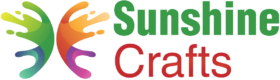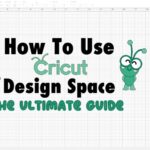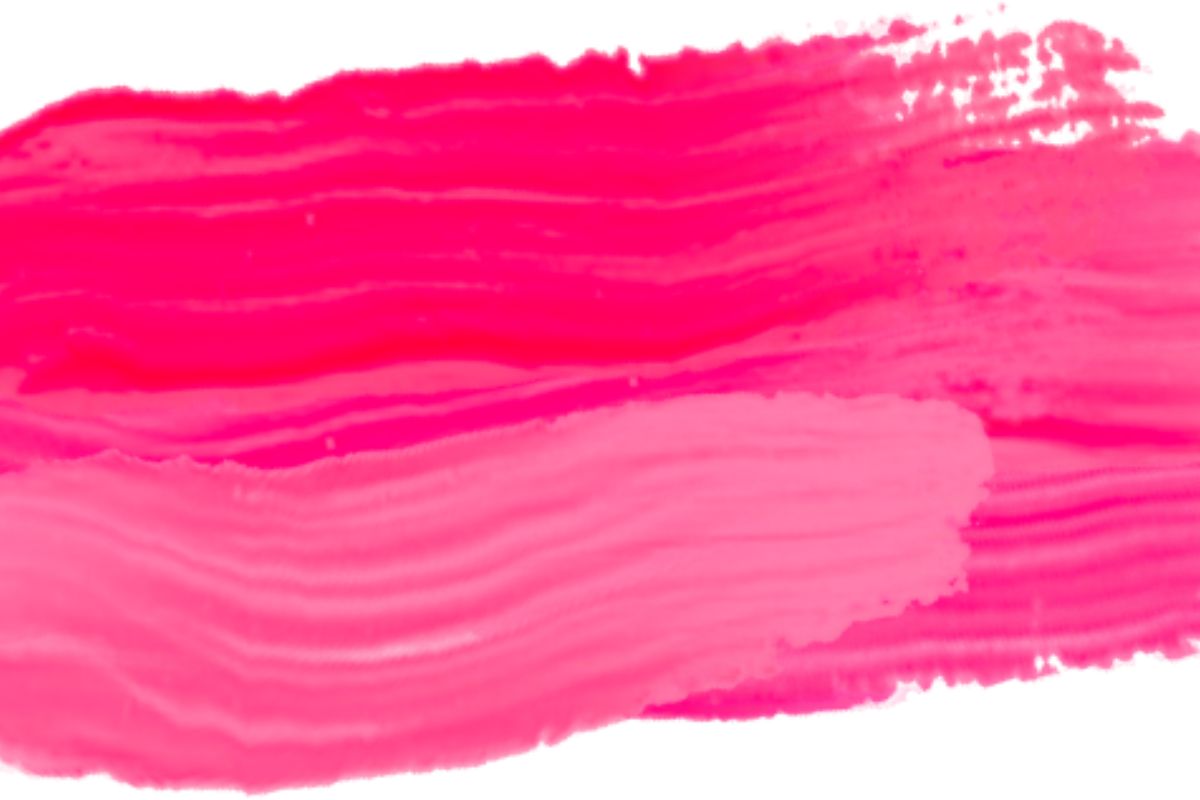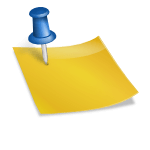If you’re looking to create and implement SVG files, then knowing how to unweld in Cricut is important.
This is especially true for those looking to incorporate multi-layer files all containing different colors and trying to group specific elements together.

Therefore, a common question is how to unweld in Cricut. Well, the short answer is that there is no clear tool used to unweld.
Unfortunately, if you’re looking to separate a specific image or letter, you can’t simply press an ‘unweld’ button – it simply doesn’t exist in Cricut Design Space.
Once you have welded something together on the platform, it fuses the text or images together permanently.
Therefore, before you do anything, you could determine what you’re welding and whether you want this stuck everlasting.
That being said, there is another method you can use if you find yourself stuck in a similar position.
In this article, we will explore all the different unwelding options on Cricut Design Space.
What Does Unwelding Mean In Cricut Design Space?
The process of unwelding allows you to separate letters or shapes from a specific cut file.
You may be wondering, why would anyone want to weld something together in the first place.
Well, the Weld tools allow users to take multi-layered designs and incorporate them into a single image.
Once you have your parts selected and click the weld button, it will remove any cut lines overlapping the image – ideal for turning a design into a single shape.
How To Unweld In Cricut?
While there may be no button specifically made for unwelding objects, that doesn’t mean you’re left without other options.
For instance, if welding is the last function you’re prescribed, then you can always hit the back arrow. Essentially, this undoes the last thing you implemented. This is particularly useful when you weld something together as it takes you back to your original work.
However, if you’re very far past this point, then this is where things become slightly trickier. Here, simply pressing the undo button won’t work, since you’ve done many other steps since. Therefore, you’ll need another option.
Luckily for you, there are two different options if you’re looking to unweld in Cricut Design Space. These include:

1. Duplicate copy – Ensure that you always have a copy of your original image or text before making any more alterations to your project. Not only will this save you time but ensure you have a backup just in case.
Therefore, once you begin a new project, make a duplicate copy straight away before you start welding, grouping, or anything else!
2. Save – Before you begin working on your project properly, ensure that you save it. This will save your original project on your home screen as a template. This way, you can always go back to it if needed.
These are your best bets if you’re looking to unweld something in Cricut Design Space. Unfortunately, there isn’t one precise way of unwelding something that has already been welded together.
While this is annoying, you have to look at it like a pizza: once you have added the toppings and put it in the oven, then there isn’t much you can do after it has finished cooking since everything has become incorporated into one thing.
Therefore, the best thing would be to set out habits to prevent this from happening again. Using either – or both! – of the tips above, you will make your life much easier, and you’ll become an unwelding professional in no time.
Final Thoughts
Premature welding happens to the best of us. You’ve created something you’re super proud of and then you go on to weld it to another item before realizing you’ve made a mistake!
Usually, the simple way of getting around this would be by pressing the undo button, however, this isn’t always the case.
The best way to prevent this from happening in the future would be to follow the tips mentioned above. Hopefully, this guide has informed you on how to unweld in Cricut.
To find out more about Cricut, please visit any of the following areas:
- How to use cricut infusible ink
- How to make stickers with cricut
- How to make cricut mat sticky again
- How to iron on cricut vinyl
- How to download fonts to cricut
- How to make stencils with cricut
- How to use a cricut
- What is a cricut machine
- How to cut cardstock on cricut
- How to make cake toppers with cricut
- How to put vinyl on cricut mat
- Why is my cricut not cutting
- How to make shirts with cricut
- How to slice in cricut design space
- How to use svg files with cricut craft room
- Why does my cricut keep disconnecting
- How to load cricut mat
- How to curve text on cricut
- How to curve an image on cricut
- How to use cricut card mat
- How to make coasters with cricut
- Why is my cricut power button red
- Why won’t my cricut connect to my computer
- How to calibrate cricut
- How to make stickers with cricut joy
- How to mirror on cricut
- How to do multiple colors on cricut
- How long does a cricut blade last
- How to emboss with cricut
- How to save cricut design as pdf
- Cricut Hat Press: A Comprehensive Guide on Usage - August 13, 2023
- Unlocking Creativity with the Cricut Joy: A Comprehensive Guide - August 12, 2023
- The Ultimate Guide to the Cricut Maker Bundle - August 11, 2023